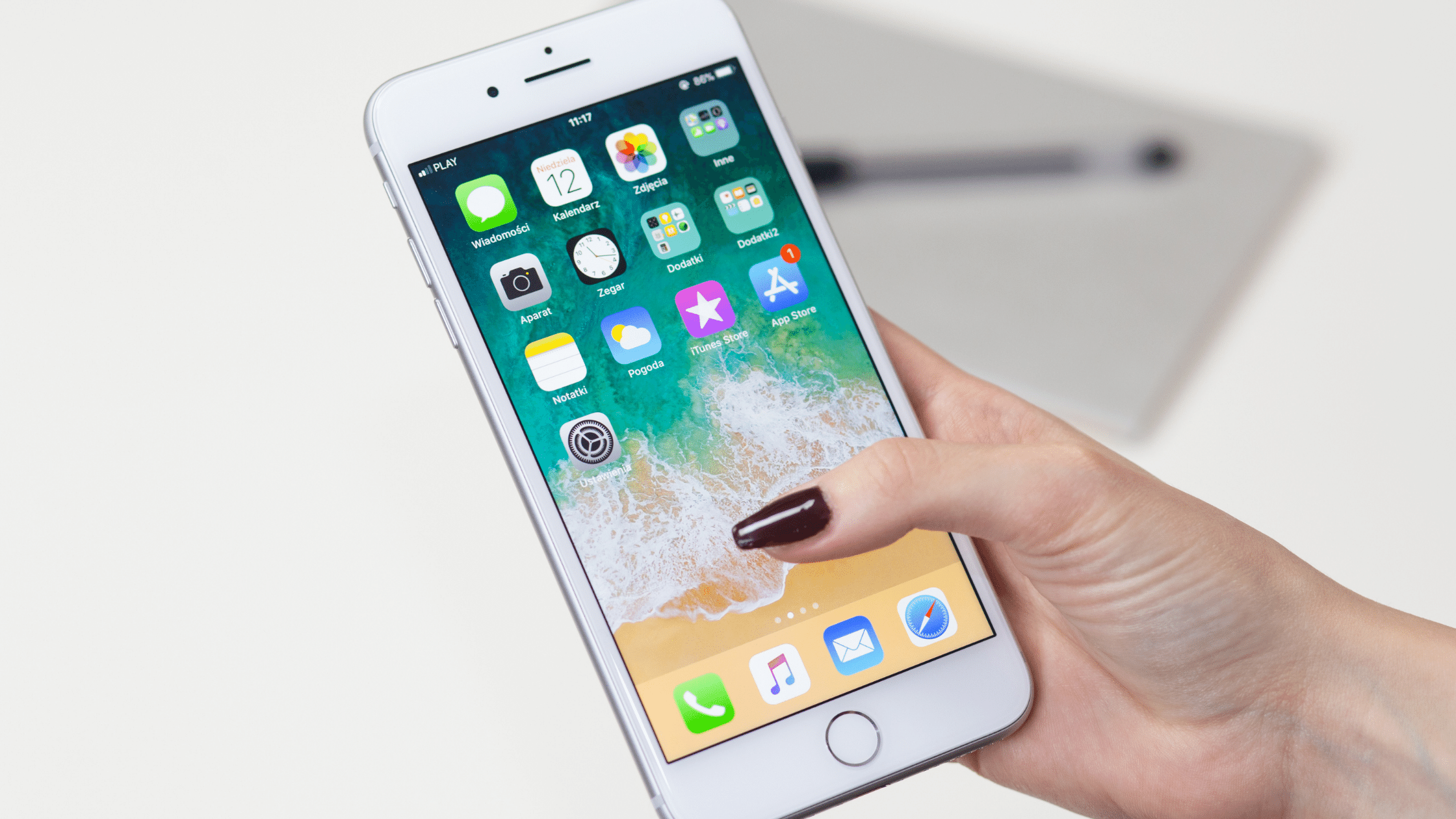Sometimes, as a bulk SMS user, the phone numbers you wish to send SMS to might be saved on your mobile device. We have already explained how to send and deliver SMS to phone numbers saved on an android phone here.
However, what if you use an Apple device or an iPhone? Can you also send SMS to the contacts on it easily without having to type them out one after the other? Of course, you can, and easily at that.
Here are the steps to follow to send SMS to phone numbers that are saved on your iPhone:
- The first step is to export the phone contacts into a VCF format. Here is how to go about that:
- Open your iPhone and navigate to SETTINGS on the phone.
- Click on your profile name and then click on iCloud.
- The next thing is to sync your contacts with your iCloud account, which can be done by putting on the CONTACTS TOGGLE SWITCH.
- Now, go on a computer or PC and visit the web address www.icloud.com
- On the web, sign in with your Apple ID
- Then select Contacts on the first page
- Look to the bottom left-hand corner of your screen and click on the Gear Icon there
- Click on SELECT ALL if your interest is in exporting all the contacts. If you want to choose some contacts though, you can hold down the CNTR key on your keyboard and select one at a time.
- Once you are done with the selection, click on the icon once again and select EXPORT VCARD.
- This would immediately save the phone contacts on a chosen location on your device as a .vcf file.
- The next step is the process of sending the SMS to these extracted phone numbers. Here is how to go about that:
- Login to your bulk SMS account at SmartSMSSolutions (Do this by visiting www.app.smartsmssolutions.com, and input your email and password).
- Fill in the Sender ID for your message in the space for Sender ID under the Send SMS page. (You can submit your Sender ID for registration here).
- Then, under the Recipients box, click on UPLOAD RECIPIENTS
- Select CHOOSE FILE
- Navigate to where the exported file is saved on your PC and select it.
- Once you’ve done this, the phone numbers you exported earlier are automatically updated.
- You can then type the body of your message in the box under Message and click on SEND SMS.
With these two steps, you can successfully export the phone numbers saved in your iPhone and send SMS to them.
You can also save those numbers on your bulk SMS account as an address book, or extract them from the saved file.
If you do not have a registered bulk SMS account yet, you can sign up now. Registration is still ongoing and free.
Feel free to get in touch with us should you have questions or inquiries on how to send SMS to iPhone contacts.