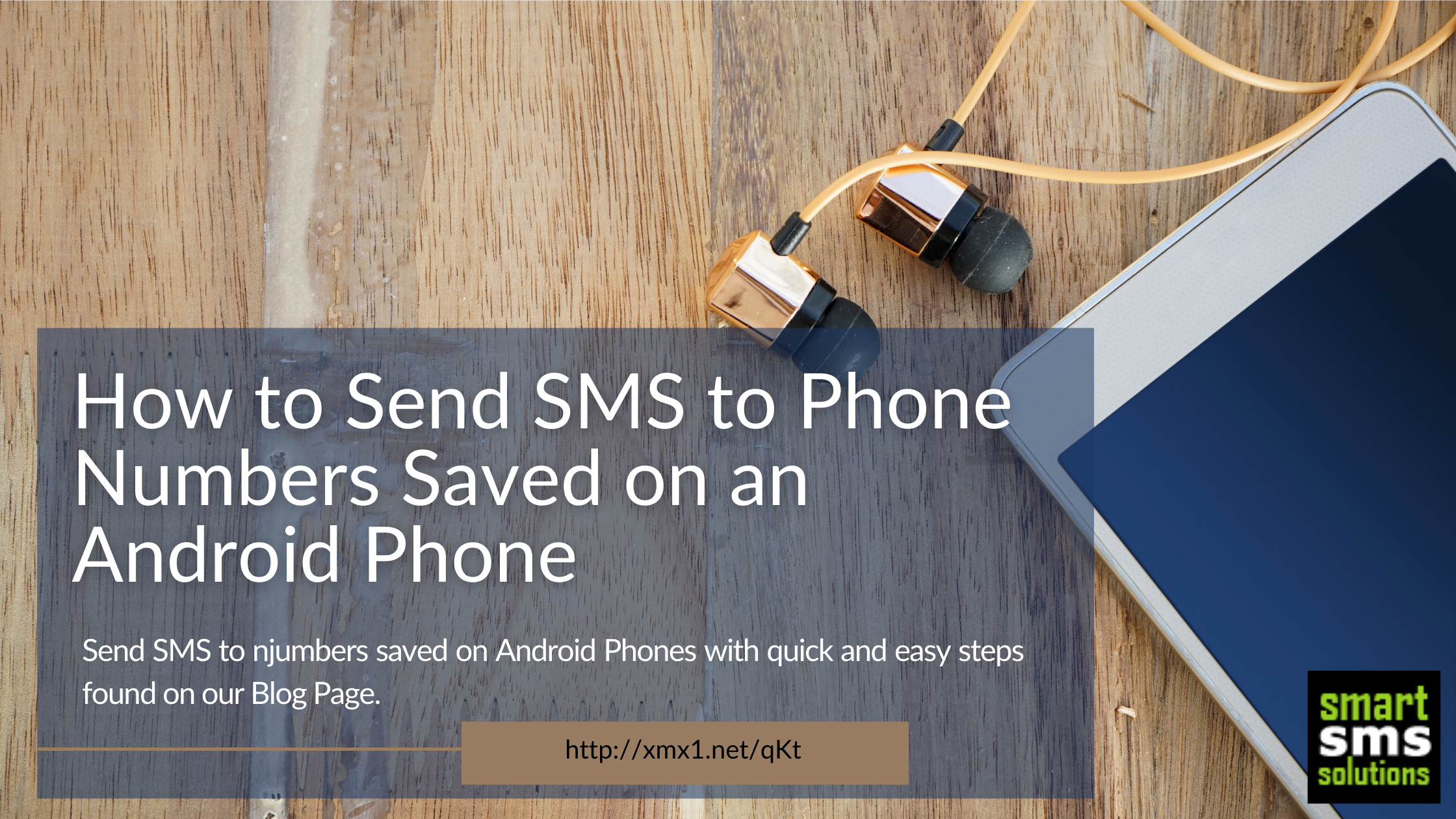There are times when you just want to send a customized bulk SMS to the phone numbers that are saved on your Android mobile phone. It might be a bulk invitation message to them for your wedding ceremony, and other occasions.
How do you do this without having to grab a paper and pen and start writing these out one after the other, which can be very tasking and energy-sapping?
We are about to show you an easy way to send SMS to phone numbers saved on your Android phones without pain or stress.
As a registered client on SmartSMSSolutions, it is very easy. If you do not have an account yet, sign up for a free one here.
What to do On Your Android Phone
- Open your android phone and navigate to PHONE
- Then locate CONTACT and Click on that
- Click on the Menu option usually indicated by 3 dots, and select IMPORT/EXPORT
- Then, choose the location where the numbers are saved and you want to export them from (this could be the phone or the sim card)
- Next, select the location you want the numbers to be exported to. You can make this a folder on your phone.
- Then, choose the contacts you want to export. (You can tick the boxes next to them one after the other or you simply Select All, if you are interested in exporting all of them.)
- Once you’ve done that, your contacts are exported and saved as a VCF file on your mobile phone.
What to do on Your Bulk SMS Account
Once you’ve done this on your mobile phone, the next action would be on your registered bulk SMS account on app.smartsmssolutions.com.
Follow the steps listed below on your bulk SMS account:
- Login to your bulk SMS account at SmartSMSSolutions (Do this by visiting www.app.smartsmssolutions.com, and input your email and password).
- Fill in the Sender ID for your message in the space for Sender ID under the Send SMS page. (You can submit your Sender ID for registration here).
- Then, under the Recipients box, click on UPLOAD RECIPIENTS
- Select CHOOSE FILE
- Select DOCUMENTS from the pop up that follows
- Then select FILE EXPLORER
- Choose the file you have saved earlier
- Once you’ve done this, the phone numbers you exported earlier are automatically updated.
- You can proceed to type the body of your message in the box under Message and click on SEND SMS.
This is the brief and easy way to send bulk SMS to phone numbers that are saved on your Android phones.
Alternatively, you can as well extract the phone numbers from the file, and even save them on your SMS account or copy them in the recipients’ box to send SMS.
This is very important for various reasons, as you can even leave this exported file saved on your computer as a backup for your phone contacts should in case you misplace them.
Do you have an iPhone instead and wondering how to send SMS to the phone contacts on that phone? See here how to do that.
Register a free bulk SMS account if you don’t have one already.